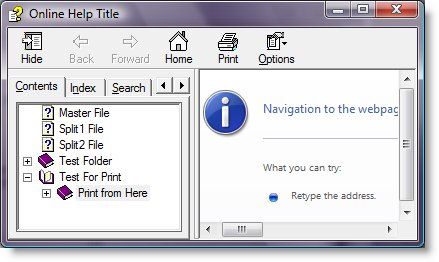Archive for category Applications
Automated twitter status updates
Posted by Randy in Applications, Linux Stuff, Programming on April 20, 2009
Once you have a following on Twitter, it’s easy to gather a little extra traffic to your site from it. To help automate the process, I make use of Twitter’s API and a Linux command line. I create some cron jobs to update my status using curl. This is pretty simple to do and may be helpful for people with a Linux box and the need to advertise something.
The curl command is structured as follows:
curl -u username:password -d status="My new status message" http://twitter.com/statuses/update.xml
Now it’s important to note that for the automated crons the returned xml isn’t really needed. You can also use this in the programming language of choice to fetch the xml and make use of it. You can also get JSON results by changing the end from .xml to .json.
So, once you have the code, all you have to do is create the cron jobs in Linux. Edit the crontab with crontab -e
Your default editor should open your cron. Here is an example showing how to create the cron job:
5 * * * * curl -username:password -d status="My Message" http://twitter.com/statuses/update.xml
That cron job would run at 5 minutes after the hour, every hour, every day. This is, however, not a good idea because your account will not last long 🙂
Programming ideas
Posted by Randy in Applications, Open Source, Programming, Web Development on April 17, 2009
I’m not a very good programmer. I think the biggest reason for that is that I’ve not had enough practice at it. I’ve written plenty of apps and web sites but most were very simple. My latest app, whats-hot-weekly.com is actually a simplified version of another app I wrote that is located at givemeaniche.com. There are many differences between the two apps even though they basically do the same thing. The exception to this being that givemeaniche actually shows the most searched for terms as well as the most watched items.
The hardest part of it all is coming up with new ideas for serious work projects. I have a few but being a solo developer, designer, etc means that I’ll have to put some time into them. Any ideas for apps and websites would be much appreciated.
Xlack Revisited
Posted by Randy in Applications, Open Source on April 14, 2009
A few weeks ago I posted a couple of times about the xlack system info script for xchat. It was very useful considering I couldn’t find the script anywhere on Google. Right after posting the download for the script, I had a decent rank on Google for the keyword “xlack download” and even “xlack”. This was to be expected since there really wasn’t a lot of information about Xlack available on the internet anymore.
Now I’m not even in the first page results. In fact, the number one position for “xlack” is a placeholder page for the old xlack.tk. This was the original website for the xlack script. There’s also a high placement for a member of deviant art. At any rate, if someone were to actually use Google to find the xlack script, they would be hard pressed to find it. Hopefully this site will rank for the xlack keyword soon so people can actually find the script.
BattleField 1942 in Windows 2008
Posted by Randy in Applications, Games, Windows on March 25, 2009
I decided to play BF1942 today. I installed it and Battlefield Vietnam. These two games are about the only first person shooters I can play without getting simulator sickness. It had been a while since I played BF1942 so I wanted to try it first.
It should be noted at this point that I’ve been using Windows 2008 server as a desktop operating system for about three months now. Up until now everything pretty much worked out of the box, but once I tried to start up BF1942 I ran into a slight problem. It complained about having the wrong version of DirectX installed. It requires DirectX 6.0 or higher.
I knew I had a higher version of DirectX than this. So after digging around for a while I found out that there is a bug that causes this issue. The fix is a little strange. One person suggested that it was an issue with fullscreen mode. True enough, after changing one line of a config file for BF1942 to force it to start in windowed mode, there was no issues. The only problem is that windowed mode sucks.
So, searching further, I discovered that there is a fix that involves a patch for GTA2. Here are the instructions to execute this solution:
1.) Download this.
2.) Unzip
3.) Copy the dmusic.dll and dmusic.inf files to C:\Windows\System32
4.) Inside the system32 directory find dmusic.inf…right click on it and choose install.
BF1942 should now work in full screen mode.
Xlack Download!
Posted by Randy in Open Source on March 21, 2009
As stated in a previous post, I couldn’t find the Xlack system information script anywhere. Well I was looking through some old backup DVD’s I’d made and sure enough I have a backup of it. So for anyone that wants it you can find it here.
Xlack is my favorite sysinfo script for XChat. It isn’t supported any longer and that may be the reason it’s so hard to find. Also xlack.tk isn’t working any longer. I’m guessing it is an abandoned project. I may actually take it over, eventually. I don’t have the time at the moment, however.
So, download and use at your own risk. If you need help, please post a comment to this post. I will answer to the best of my knowledge.
BitchX removed from latest stable Debian release
Posted by Randy in Applications, Linux Stuff, Open Source on March 19, 2009
I just recently realized that BitchX is no longer in the Debian repos on one of my servers. Apparently there is some kind of library dependency issue. I decided to try some of the other IRC clients for the command line (I use XChat for most of my IRC chatting but sometimes I want to chat from a CLI environment). The rest of the clients, however, sucked. Especially when one is used to BitchX. I could have probably gotten used to one of them but I just wasn’t impressed. I tried Irssi, ircii, weechat, epic4, and something called Pork. None of them felt right.
So, I downloaded the BitchX source. I couldn’t get it to compile (probably why it isn’t in the repos any longer). Configure didn’t report any errors. Make failed with a generic error that ld ended status 1. All that means to me is that ld ended with an error. I’m sure I could have tracked it down eventually but instead I downloaded the Linux binaries. Miraculously, the binary worked without any problems whatsoever.
So, if you are like me and really like BitchX for IRC, download the binaries from: http://www.bitchx.com/download.php
Once you have the binary, you can place it in /usr/bin with:
cp BitchX /usr/bin
and create a symlink like so:
ln -s /usr/bin/BitchX /usr/bin/bitchx
I created the symlink only because I’m used to starting BitchX using the lowercase version of the command. The symlink is optional.