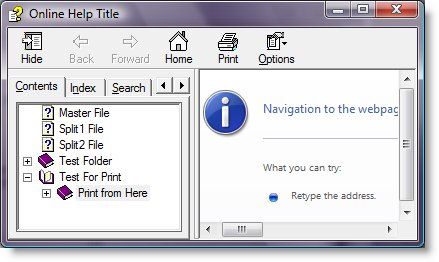We have all come to expect good things from Google. In fact, many of us have come to believe that Google is the best at everything they do. This is especially true with their original application, their search. For the past few years Google has ruled the search market. It got there by making the most relevant search results appear every time a user executed a search.
Those days may be over. Recently, I’ve noticed a trend that Google isn’t giving very relevant content. I don’t think I’m alone, and I have a pretty good idea why we are getting such bad results. It’s not entirely Google’s fault. There are many “white hat” and “black hat” search engine optimizations that are being used to manipulate the results. Marketers are trying to draw content to their sites. That’s how they make money after all. SEO has been used ever since the first search engine. If you check this page, Google just seems to be lagging behind in making their algorithms detect unwanted SEO.
This isn’t to say that those marketers are doing something wrong exactly. It’s just that most of them are concentrating on Google. Google is, after all, the most popular search engine. They know what works to get ranked on Google, so they do it. They do a lot of it. This skews Google’s search results, but doesn’t necessarily effect Yahoo search results because Yahoo uses different algorithms to determine where a result ranks.
Google also is notorious for de-indexing RELEVANT sites by mistake. For instance, this site seems to have been de-indexed, and I’ve not been attempting to SEO this site much at all. It could be due to my use of a WordPress plugin called All-in-one SEO pack, though that really shouldn’t have anything to do with it either.
Here is my single example that has been perplexing me for a month or so:
Once upon a time, there was a script for the XChat IRC client, called “XLack”. This script is my favorite system information script for XChat. I’ve used it for probably 4 or 5 years. The home site for the script used to be xlack.tk. This was where everyone would go to download it. That site is now a parked domain. It has been that way for close to a year. If you search google for “Xlack”, xlack.tk is still the number one site. It is no longer relevant at all. It’s a parked domain. In fact, if one tries to find a site from which to download the xlack script, one finds that there are none listed on Google.com.
Now take that same search over to yahoo.com. A simple search for “xlack download” gives you this site, which has the relevant download link of the actual script. Yahoo.com provides more relevant results. Try it on any of your search and see if you don’t get better results from Yahoo or even Live.com. I guarantee you’ll have more success from them these days than you do Google.