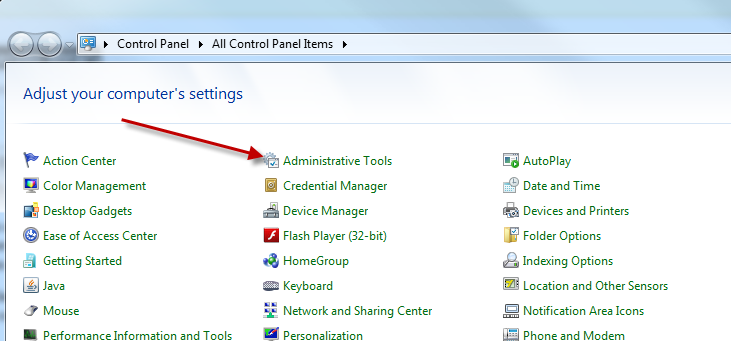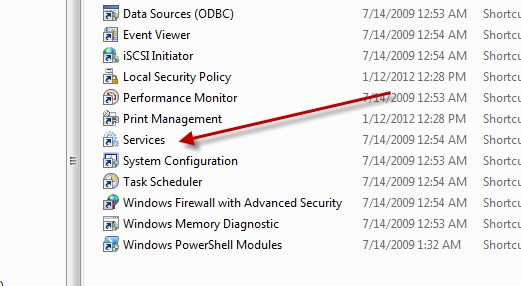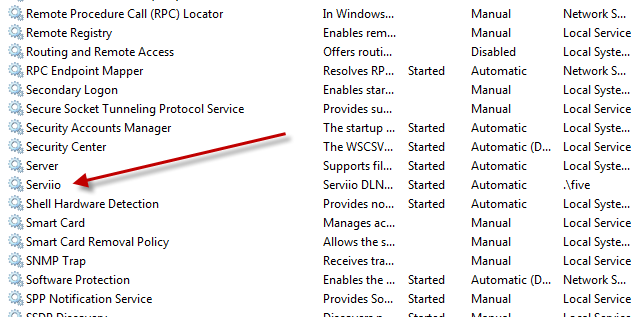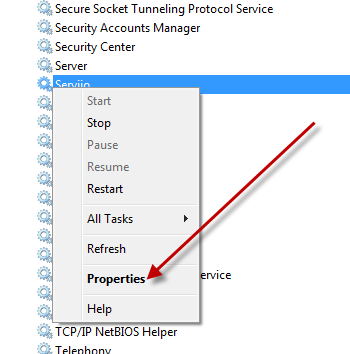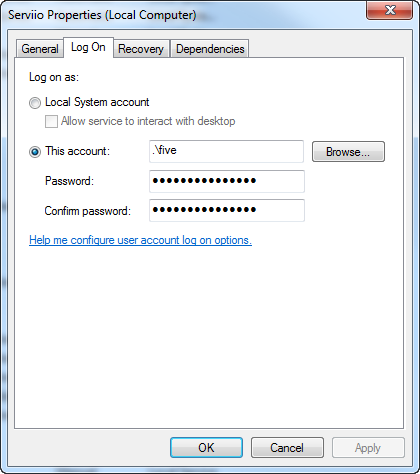I’ve recently started searching for a new keyboard. I don’t really need one but I’ve been wanting a mechanical keyboard with Cherry MX switches. I have three mechanical keyboards already, a Dell AT101W (with Alps key switches), an IBM Model M (buckling spring switches), and a Unicomp Enduro Pro (buckling spring switches). I’m currently using the Unicomp and I’ve been pretty satisfied with it. First I’d like to talk about some of the cons with each of the keyboards I own.
The IBM Model M is a classic. I’ve had mine for a few years. I purchased it on eBay for around 50 bucks. I love the feel of it. That was my reason for purchasing the Unicomp. The IBM doesn’t have Windows/Super keys because it was made before those became standard. This isn’t a big deal because I use Linux primarily and don’t need the Windows keys (at least I can get by without them). However, I was cleaning the keyboard one day and messed up a spring on the left control key. I purchased some replacement springs but in the process of trying to replace the spring, I inadvertently broke some plastic rivets on the board. This didn’t cause any immediate problems, but I never got the control key working correctly. It doesn’t always register when I press it. As a frequent user of this particular control key, I can no longer use that keyboard.
As a replacement, I bought a Dell AT101W on eBay for around $40. I actually have no complaints about this keyboard. It’s has a great feel and sounds real good while typing. The only reason I don’t it any longer is because I bought the Unicomp.
I bought the Unicomp because I love the buckling springs of the Model M design, and since Unicomp has the rights for the Model M design, they make a modern version of it. I opted for the more expensive Enduro Pro model because it came with a handy track point reminiscent of the IBM ThinkPad series of Laptop. However, this track point was actually a con. The track point is unusable. I mean it’s terrible. You could use it if your mouse went out, but it’s not something you would want to use all the time. Trust me, the track point on the Enduro Pro is awful. Not only is it useless, but it also gets in your way when you are typing. I used to hit it all the time when reaching for the G, H, and B keys. I’ve learned to type around it pretty well over the last year, but I would love if it were just gone. If you get a Unicomp, get their plain Model M version. Stay away from the track point. Other than that, the Unicomp is basically an IBM Model M keyboard with Windows/Super keys. There are three other things I’ll add that aren’t really cons but things I’ve noticed about the Enduro.
First, the keys don’t have the same design as the original Model M. On the original, there is a key and on it is a key cap. You can remove the key from the spring assembly, and you can remove the key cap from the key itself. Most of the old IBM keyboards were like this. The Unicomp’s key caps are one piece.
Secondly, the keys themselves have a slight amount of glitter on the sides. I don’t care for this really. It’s in the plastic and makes the plastic itself look a little cheap.
Finally, the key action is a bit different from the old Model M. The click is not the same pitch. There’s more of a ringing in the original Model M click. It’s hard to describe but the click sound just isn’t the same. It’s closer than you’ll find in any other keyboard, however.
So I started looking at the various other keyboards on the market. My friend Lynn really likes Cherry MX key switches. He recently purchased a WASD keyboard. It’s an awesome keyboard. WASD allows you to customize the keys in many ways. You can change the lettering and upload your own images to be etched into the key caps. He ordered his keyboard with Cherry MX Blue key switches, which he prefers. Those were also the key switches I was looking for as well, but I’ve changed my mind a few times upon reading various reviews. Here are some of the keyboards I’ve looked at:
Corsair Vengeance K90
The K90 uses Cherry MX Red key switches, which are linear. They don’t have the tactile “bump” or an audible click. These are quieter than the MX Blue keyswitches. However, I think this is the keyboard I’m going to go with. The reason is in the construction and features it offers. It’s a beautiful brushed alumimun and black plastic keyboard. It has a rubber coating on the keys and comes with a rubber coated wrist rest. It also features one of the coolest volume controls I’ve ever seen on a keyboard. Besides those features, it has a nice blue LED back light on every key. If you are looking for a quieter mechanical keyboard with a backlight and great macro support, this is the only one to check out. I’ll probably be getting two of these, one for my wife and one for myself.
Razor Black Widow Ultimate
This was originally the keyboard I planned on purchasing. It also has blue LED back lights behind every key, macro support, and media keys, but it has a super shiny plastic finish which collects fingerprint and smudges. I also read many bad reviews of it on Amazon.com. Most of the complaints dealt with bad key placement. One review said that he tried three of the keyboards and all of them had a defect. I’m sorry, but I’m not going to drop $120 on a keyboard that may be flawed from the factory. Overall, this looked like a very promising keyboard, but there were just too many complaints about the quality control.
XArmor U9Plus
The U9Plus looked like a good deal at $89 on Amazon, but I watched a few reviews on it and one complained about the backspace and spacebar keys being wobbly. This keyboard, like the Black Widow, features Cherry MX Blue key switches. Another complaint about this keyboard was that the LED lights behind the num lock, scroll lock, and caps lock indicators bled over onto one another. So when the num lock is on, it almost appears like the caps lock is on as well. There were also a few reviews stating that the overall sturdiness of the keyboard wasn’t all that great. This and the Black Widow are probably very good keyboards, but I get spooked easily when shopping for new peripherals.
In conclusion, I’ll probably buy the Corsair Vengeance K90 keyboards, even though I’m not quite sure if I’ll like the Cherry MX Red key switches. If this keyboard came with a MX Blue option, I’d be all over it. That’s the only thing that kept me from making this my first choice right off the bat. I think the most important thing to take away from this is that you should read reviews and make sure that the keyboard is as good as the price. Mechanical keyboards are expensive. Some are better than others. The key switches themselves may all be the same, but everything else about the keyboards can be a deal breaker.